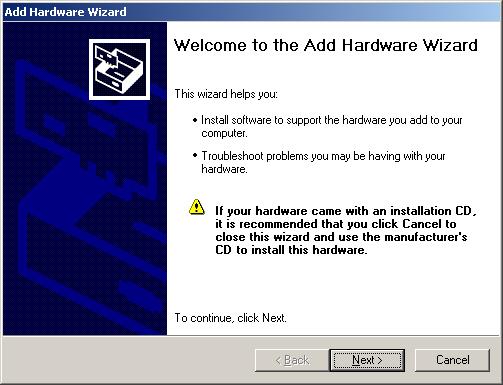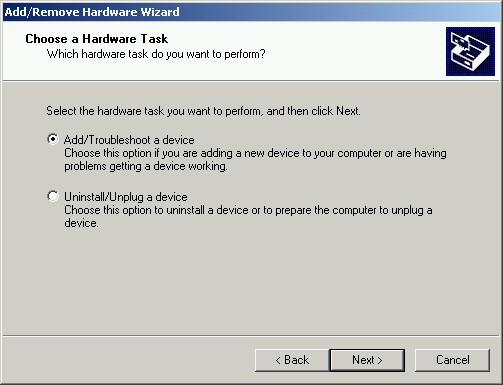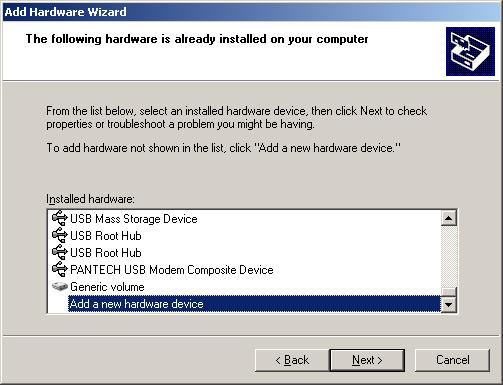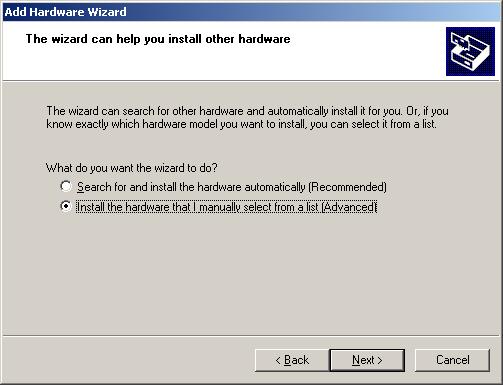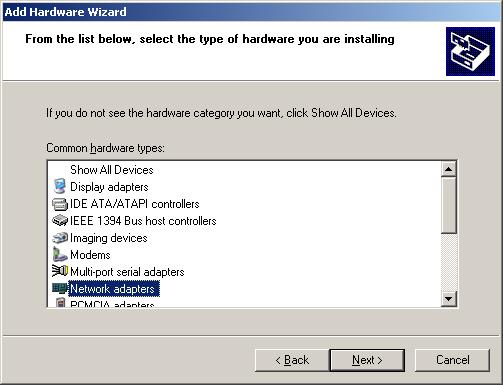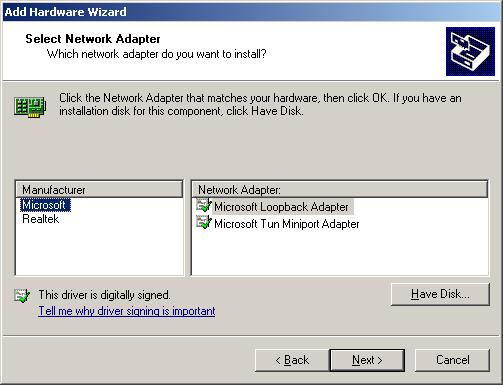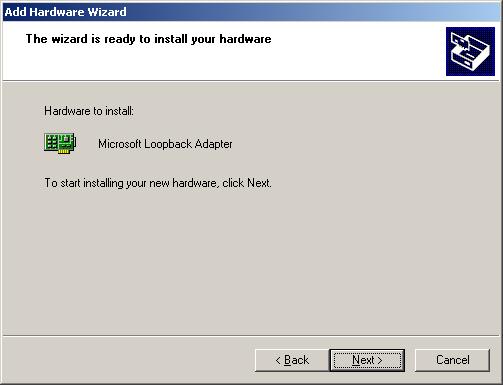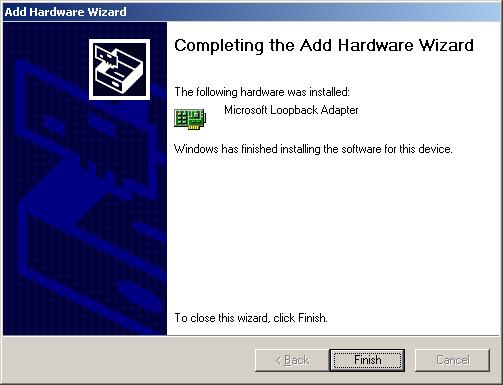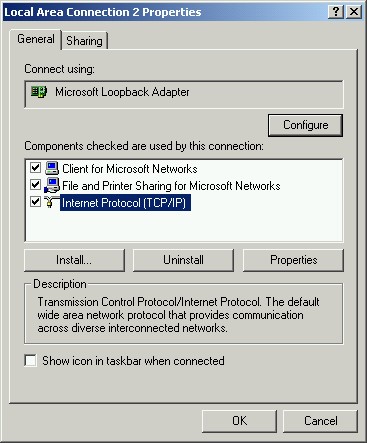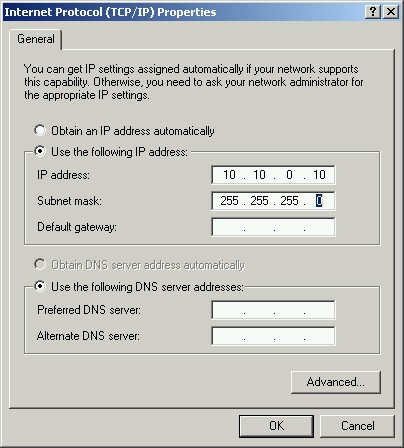SAP Web Application Server
Installing the MS Loopback Adapter on Windows 2003 SP1
The procedure can be performed similarily on Windows XP & 2000.
For details,
please refer to the documentation of your operating system.
- Installation of MS Loopback Adapter
Choose Start -> Control Panel -> Add Hardware
Install MS Loopback Adapter as shown in the following sreens:
- Assign a permanent IP address to MS Loopback Adapter
Editing the hosts fileChoose Start -> Connect To -> Show all connections
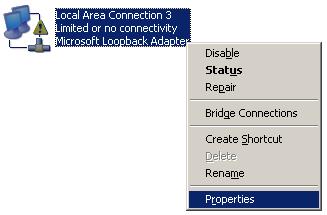
Right-click on the Microsoft Loopback Adapter to select Properties
Select "Internet Protocol(TCP/IP)" and click Properties.
Change the IP address properties as shown below. (Press spacebar to advance to the next field or Backspace to reverse.)
Click OK, then Close.
In the file C:\Winnt\system32\drivers\etc\hosts enter:
<permanent IP address> <host name>