This path specified is stored under [ProductEnv] as M_ROOT in file wlrun.ini.
This file was in the C:\WINNT (or C:\Windows) folder until v9.10, when it moved within the LR Config folder.
The C:\WINNT (or C:\Windows) folder also holds the Maintenance Number (MPN) specified during installation,
stored as a parameter named "LoadRunner_SerialNumber" (such as 1234-1234567890) in the mercury.ini file.
 Start Menu
Start Menu
Since LR 9.0, installers added links to the most used programs in
 > Programs > LoadRunner
> Programs > LoadRunner
Before that, LR installers added links to the most used programs in
 > Programs > LoadRunner
> Programs > LoadRunner
However, some programs are installed which are not conveniently listed there, such as
 WDiff.exe v1.49 to compare differences between two ASCII text files. It has an accompanying
WDiff.exe v1.49 to compare differences between two ASCII text files. It has an accompanying
 help file
help file
Beginning with v7, LoadRunner prevents software piracy
(much like Microsoft began doing with Windows XP)
by requiring that a license key be provided within 10 days of installation.
LoadRunner generates its license key based on a host ID generated on each computer.
With v7.x, to generate Generate a HostID key (such as "XCCWJU-APBE-BYDS")
 click down
click down
 Programs > HP > LoadRunner > License tab
Programs > HP > LoadRunner > License tab
The key can be obtained before installation
from program licidgenerator.exe
and (after registration) its lm70.dll
from the installation CD folder \lrunner\lm70.nt\bin or \lrunner\setup\lm70.nt\bin.
 Sample Apps / Protocols
Sample Apps / Protocols
To run the samples install program,
Copy the link location below into the "Program to record:" field:
 According to CPT11877.doc, JDK 1.5 users need to contact Mercury Support for a patch
to each specific LoadRunner version (7.6, 7.8 FP1 or 8.0). Otherwise, you'll get these messages:
According to CPT11877.doc, JDK 1.5 users need to contact Mercury Support for a patch
to each specific LoadRunner version (7.6, 7.8 FP1 or 8.0). Otherwise, you'll get these messages:
Error: Failed to find javac.exe Java Compiler in Path and JDK installation folder in registry. [MsgId: MERR-22981]
Error: Failed to compile the Actions.java file.
Please add the \bin to the path and try again. [MsgId: MERR-22996]
Warning: Extension java_int.dll reports error -1 on call to function ExtPerProcessInitialize [MsgId: MWAR-10485]
Error: Thread Context: Call to service of the driver failed, reason - thread context wasn't initialized on this thread. [MsgId: MERR-10176]
The Java sample apps use the "flight32lr" User Data Source with Microsoft Access driver(*.mdb) in the USER DNS table in Data Sources(ODBC) of the VuGen's local machine.
Additionally, the sample Java servers must be operational prior to starting the client.
This is done with the "samples\RMISamples\server.cmd":
set lrpath=C:\PROGRA~1\Java\jre1.5.0_02\bin;C:\PROGRA~1\MERCUR~1\MERCUR~1\classes
set lrclasspath=C:\PROGRA~1\MERCUR~1\MERCUR~1\classes;C:\PROGRA~1\MERCUR~1\MERCUR~1\classes\srv;C:\PROGRA~1\Java\jre1.5.0_02\lib\rt.jar
set flightRmi=%~dp0;%~dp0RmiSamples.zip
set classpath=%lrclasspath%;%flightRmi%;C:\PROGRA~1\Java\lib\rt.jar;.;%classpath%
set path=%lrpath%;.;%path%
cd %~dp0
start java -Djava.security.policy="%~dp0RmiFlights.policy" RmiFlights.Server
 Note the location of loadrunner class files I added to the default sample.
They are pre-pended to the existing classpath.
Note the location of loadrunner class files I added to the default sample.
They are pre-pended to the existing classpath.
Note that there are no spaces in the file path.
 The Zip file is equivalent to a JAR file in Unix systems.
The Zip file is equivalent to a JAR file in Unix systems.
 Do not delete the black command window because the Java server runs within it.
Do not delete the black command window because the Java server runs within it.
CORBA and RMI Java clients are invoked with a command for Windows to start the java.exe program.
This "samples\RMISamples\client.cmd" file contains:
When recording Java with VuGen, a different command — such as the sample clientRecord.cmd —
needs to be invoked because VuGen needs to be invoked within the JVM sandbox:
set flightRmi=%~dp0;%~dp0RmiSamples.zip
set classpath=%flightRmi%;%classpath%
cd %~dp0
start InvokeVugen.exe
 The location of the JDK needs to be specified in the Windows PATH environment variable PATH
The location of the JDK needs to be specified in the Windows PATH environment variable PATH to avoid this message:
to avoid this message:
Error: Failed to find javac.exe Java Compiler in Path and JDK installation folder in registry. [MsgId: MERR-22981]
 VuGen "Java Vusers" can only operate as Single Vuser mode (not multi-vuser).
VuGen "Java Vusers" can only operate as Single Vuser mode (not multi-vuser).
Instead of web "Start recording",
Java VuGen scripts invoke Java functions within the Actions section.
"vuser_init" and "vuser_end" actions are not relevant within Java VuScripts.
Internally, the cjhook.ini file specifies which Java classes can hook in its
[EXC_SYSTEM_CL] section.
Java classes specified in the [SYSTEM_CL] section are not hooked.
The user.hooks file in LR \bin folder is a
general format and cannot be used as-in. It needs to be copied.
Uninstall
 To uninstall LoadRunner, you must be logged in with the same Windows userID
as was used during original installation!
If you use a different userid, the uninstall will delete
only the dat folder which contains the "miuninst" file.
To uninstall LoadRunner, you must be logged in with the same Windows userID
as was used during original installation!
If you use a different userid, the uninstall will delete
only the dat folder which contains the "miuninst" file.
Unlike Microsoft Office applications, LoadRunner has not been
programmed so individual components to be selectively uninstalled.

![]() LoadRunner.com redirects you to
HP's Performance Center product page.
The URL for Mercury.com is redirected to HP's
BTO page. HP BTO Training is now at
merc-training.com - 877-837-8457.
LoadRunner.com redirects you to
HP's Performance Center product page.
The URL for Mercury.com is redirected to HP's
BTO page. HP BTO Training is now at
merc-training.com - 877-837-8457.
![]() “The new configuration is stable.” by Star Trek Voyager's Tuvok (actor Tim Russ)
“The new configuration is stable.” by Star Trek Voyager's Tuvok (actor Tim Russ)
 Doubt is not a pleasant condition, but certainty is absurd.
Doubt is not a pleasant condition, but certainty is absurd. 

 LR 7.8 Footprints.xls
LR 7.8 Footprints.xls Quality Web Systems: Performance, Security, and Usability
(Addison-Wesley Professional; Aug. 2001)
Quality Web Systems: Performance, Security, and Usability
(Addison-Wesley Professional; Aug. 2001) The Web Testing Handbook
(S T Q E Pub, Jan. 2001)
The Web Testing Handbook
(S T Q E Pub, Jan. 2001) Download [after required registration] the trial from the
Download [after required registration] the trial from the
 Disable your anti-virus software (Symantec, McAfee, etc.) before invoking on installers.
Disable your anti-virus software (Symantec, McAfee, etc.) before invoking on installers.

 Virus Detection engines may find that program
Virus Detection engines may find that program  this installation manual
this installation manual When working with Java, instead of overridding these default installation folder to a path without spaces (such as C:\LR78)
, just use the equivalent DOS 8.3 file names:
When working with Java, instead of overridding these default installation folder to a path without spaces (such as C:\LR78)
, just use the equivalent DOS 8.3 file names:
 cd %lr81%
cd %lr81%
 so that I can click into that folder
from anywhere.
The pause command ensures that the command window does not disappear automatically.
Alternately, from within a command window I can just type "L" and press Enter.
so that I can click into that folder
from anywhere.
The pause command ensures that the command window does not disappear automatically.
Alternately, from within a command window I can just type "L" and press Enter.

 According to CPT11877.doc, JDK 1.5 users need to contact Mercury Support for a patch
to each specific LoadRunner version (7.6, 7.8 FP1 or 8.0). Otherwise, you'll get these messages:
According to CPT11877.doc, JDK 1.5 users need to contact Mercury Support for a patch
to each specific LoadRunner version (7.6, 7.8 FP1 or 8.0). Otherwise, you'll get these messages:

 wlrun7.ini
wlrun7.ini then right-click on a group to select "Show
then right-click on a group to select "Show 


 Are there others?
Are there others?
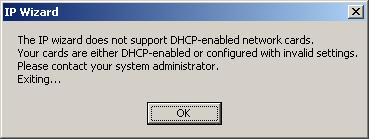 The IP Wizard program (ipwizard.exe in LR bin) is used to define multiple IP addresses
on each load generator host. However, the hosts must use static IP addresses rather than DHCP to dynamically assign addresses.
The IP Wizard program (ipwizard.exe in LR bin) is used to define multiple IP addresses
on each load generator host. However, the hosts must use static IP addresses rather than DHCP to dynamically assign addresses.



